BankTree Personal Finance 3.0 - Accounts bar
This article is about the BankTree Personal Finance accounts bar
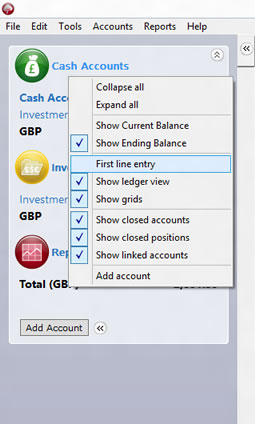
The accounts bar allows various interface settings to be changed. To change these Right click the account bar - you can right click the account bar items such as Cash Accounts or Right click on the tab next to the account bar.
- Collapse all
- This will collapse all the bars and items
- Expand all
- This will expand all the bars and items
- Show current balance
- This will show the account balance up to today's date on both the account bar and account register
- Show ending balance
- This will show the account balance for all transactions on both the account bar and account register
- First line entry
- By selecting this option you will be able to enter new entries starting on the first row
- By un-selecting this option you will be able to enter new entries starting on the last row
- Click on the date column header to re-order the transactions
- Show ledger view
- By selecting this option the rows will show in alternate colours like a ledger
- By un-selecting this options the rows will show in the same background colour
- Show grids
- By selecting this option horizontal grids will be shown
- By un-selecting this option no grids will be shown
- Show closed accounts
- By selecting this option all accounts are shown including accounts which are closed
- By un-selecting this option only accounts that are open will be shown and closed accounts will be hidden
- Show closed positions
- By selecting this option shares which have a total zero value will be shown in the investment account
- By un-selecting this option only shares which have a non-zero total value will be shown in the investment account
- Show linked accounts
- By selecting this option investment linked cash accounts are shown
- By un-selecting this option investment linked cash accounts are hidden
- Add account
- This will launch the add new account dialogue