BankTree Online Personal Finance - Import Existing BankTree Personal Finance Data File
BankTree Online Personal Finance will allow you to bring your data files from the BankTree desktop application.
Click on the Import icon on the top menu and the Import screen is shown. There a 2 ways you can import your data files.
- From Cloud
Use this option if you have BankTree version 3.0, are using the mobile app with either Dropbox or Google Drive. You will also need to use this option if you have attachments, that you would like imported
- Legacy File
Use this option if you have BankTree version 2.0 OR BankTree version 3.0, data file. The data file location, is shown in BOTH desktop application's title bar. This method will also work if you have a backup data from either application
Import From Cloud
Click on the FROM CLOUD tab
-
Assuming you have already setup the BankTree 3.0 desktop application to use either Dropbox or Google Drive, read this article HERE you only need the section titled "On the Desktop Application"
If you are importing your attachments as well they need to be in the folder Apps > BankTree > Filestore
- To import from Dropbox (same process applies for Google Drive), click on the ENABLE button.
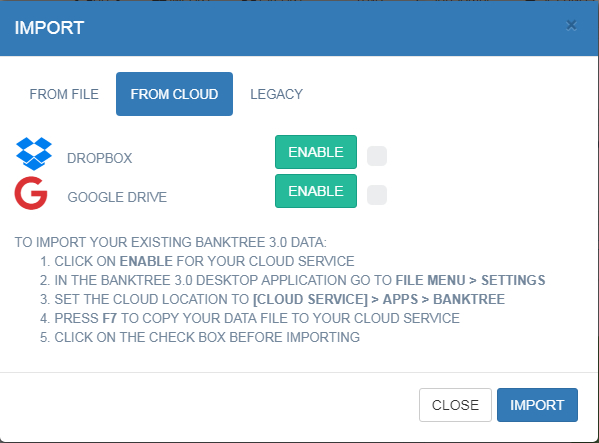
- You will then be prompted to Login to your Dropbox account and allow the BankTree application permission to use your Dropbox, account. On confirmation the tick next to the ENABLE button will become enabled.
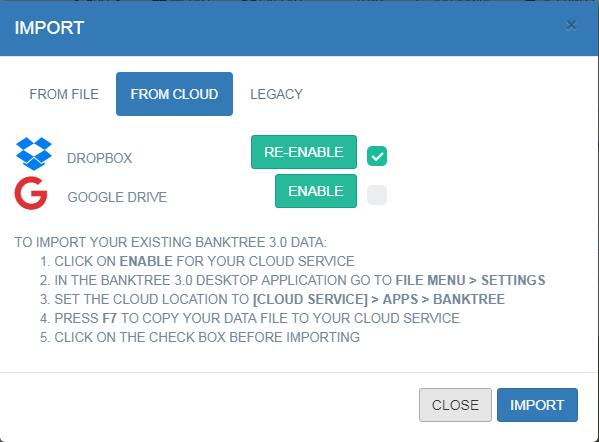
- Now press the IMPORT button to import your data file. On completion your browser will refresh showing your account details.
Import from Legacy File
Click on the Legacy tab
- Click the BROWSE button to select your data file (follow the guidance previously mentioned regarding where to obtain your data file).
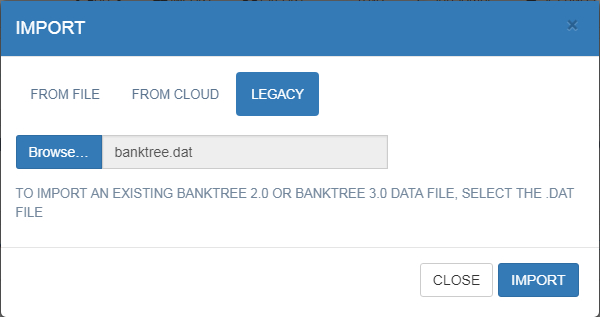
- Now press the IMPORT button to import your data file. On completion your browser will refresh showing your account details.
Updated: 22nd October 2017