Browser does not open when buying through the splash screen
This article only applies when you are purchasing the software through the application splash screen. If you are unsuccessful following, the method in this article, you can revert to purchasing using the web order page.
In the event your web browser does not open allowing your to make your purchase you may need to take the following steps
- Go to the Windows Start menu and select Control Panel. If you are using Windows 10, Right click the Windows Start Menu to select the Control Panel option. Then select the icon for Default Programs. Open this to see the following dialogue

- Select the option for Set Program Access and Computer Defaults.
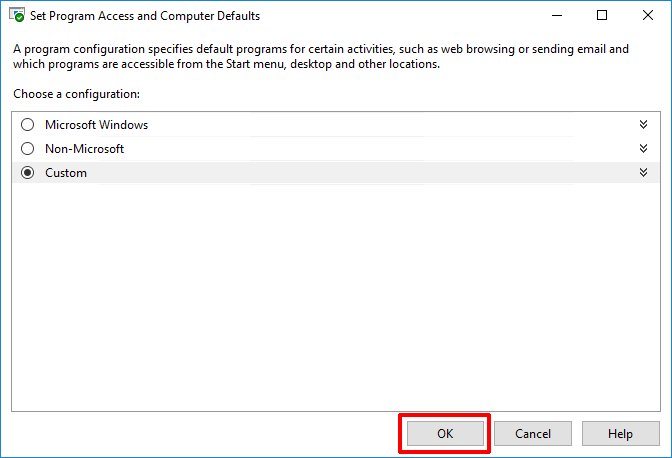
- When this dialogue is displayed - Click on the Ok button to re-apply the current settings.
- Restart BankTree Personal Finance software, and then click on Buy Now. Enter your registration details and click Next.